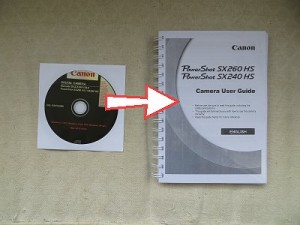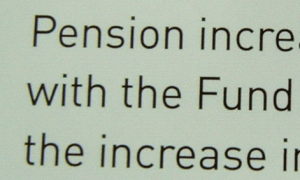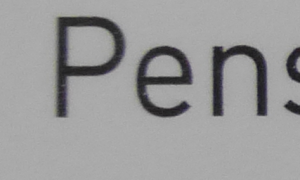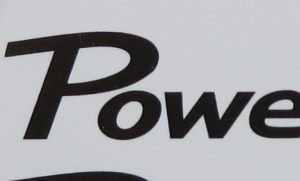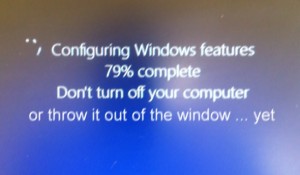My first desktop computer’s operating system was called DOS 6.2. When you fired it up, once the computer had run though its own system checks (called the BIOS POST – Basic Input/output system, Power On Self-Test), you were shown a prompt on an otherwise black screen:
DOS >
To run a program, say a word processor, load a document and send it to a printer, you’d have to type something like:
DOS > EDIT.COM -MYDOC.TXT > LPT1
To see what folders (directories) were on the Hard Drive, you’d use the DIR command or one of its options:
DIR [drive:][path][filename] [/A[[:]attributes]] [/B] [/C] [/D] [/L] [/N]
[/O[[:]sortorder]] [/P] [/Q] [/R] [/S] [/T[[:]timefield]] [/W] [/X] [/4]
The stuff in square brackets (called switches) are optional parameters used filter out (or in) certain files.
It’s not rocket science but, by today’s standards, it felt like it!
In my opinion, the pinnacle of today’s standards is Windows 7. From there on, it can only go down hill.
I recently bought a new laptop which had Windows 8 part-installed on it. All I had to do whas type my name and where I live and it was up and running. I was right, Windows 7 was the pinnacle and Windows 8 was over the hill on the slope down.
Somehow I think Microsoft has forgotten the huge user-base who sit at a desk in front of a monitor and keyboard. Designed for touch screens, Windows 8 is clunky and unfriendly when it’s used with a mouse.
As soon as Windows 8.1 became available, it promised the return of the old “Start” button and the option to boot to the desktop instead of the stupid touch screen tiles (called Metro for some reason).
I should have known better, but I ‘upgraded’ to Windows 8.1. Big mistake. The problem is that computers no longer have the familiar BIOS – a goodly part of the basic input/output is now stored on part of the Hard Drive itself (called the UEFI) so making a backup becomes a critical first step – particularly as you’re supplied with neither a Windows disc nor even the Product Key. If the Hard Drive should fail without a copy of this UEFI it’s impossible to install a new Drive and get Windows 8 (or 8.1) running again.
Naturally, I’d made a ‘recovery disc’ straight off.
But, in their wisdom, Microsoft don’t update the UIEF when you update to Windows 8.1 so, when you come to make a recovery disc, the system can’t find the recovery file (called INSTALL.WIM) because there isn’t one, so you can’t make a proper system recovery disc. (Actually ‘disc’ is the wrong word because, in 8.1, you’re forced to use a USB device).
Without going into too much detail you have to download a 2GB ISO file from Microsoft (so you’d better have a Microsoft account!) and then you have to mount it as a virtual hard Drive by double-clicking it. Except this operation failed for me so I had to download a 3rd party Virtual Clone Drive and install that to mount the ISO.
You then have to navigate the virtual hard drive for the INSTALL.WIM file and copy it to a new folder on your Hard Drive. Then you open a Command Prompt with elevated Admin privileges and type the location where you’ve just copied the file. Something like:
> REAGENTC /SetOSImage /Path C:\Win81-Recovery\INSTALL.WIM /Index 1
Look familiar? Lost?
The point I’m making is that we’re going backwards if that’s what you have to do to make a backup work after a simple operating system update.
Like I said, Windows 7 was the pinnacle. Downhill from here on!
(ref: Windows 8.1 – Unable to “Copy Recovery Partition” when building Recovery Drive? )