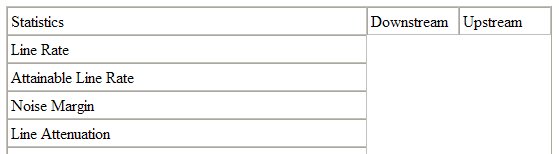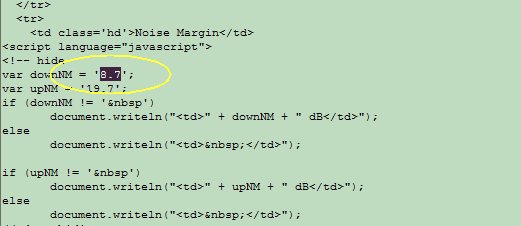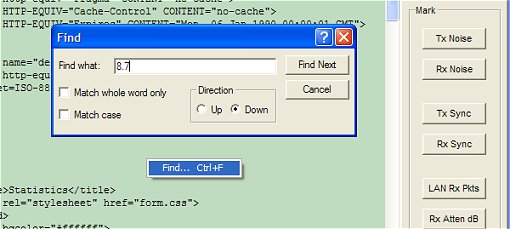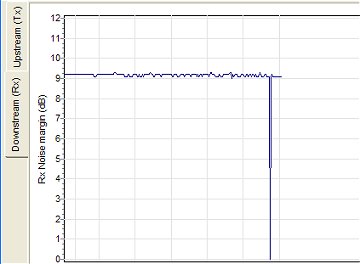
Q1: The graphs work perfectly for a few days then suddenly start behaving erratically
RouterStats works by noting the positions of the numerical values in the HTML source code relative to the top of the page. When the router is rebooted, other values which aren't necessarily being monitored (for example, Total LAN packets, Total WAN Packets etc) start as a single digit '0'. As you download stuff, the number of digits increases, in effect "pushing" values which are monitored down the page. Eventually, RouterStats loses "sight" of the values it wants to monitor and the behaviour becomes erratic.
The solution is to either reboot the router to reset the starting positions or, if you prefer, remark the new positions in the RouterStats "Search Text" configuration tab. If you remark the positions, the need to mark them again will be very low because the number of digits increases at an increasing slower rate. Of course, you will, almost certainly, need to remark when you eventually do reboot the router.
Netgear DG834 users can check the Router is a DG834(G, GT) checkbox, on the System Tab, which should eliminate the problem. When checked, RouterStats uses internal search parameters which are not dependent on the absolute position of the numerical values.
Q2: The graphs sometimes drop to zero and then work normally again straight away.
This usually happens if you log into the router with the browser while RouterStats is running because the router doesn't like two http: sessions at the same time. When you log out with the browser, RouterStats has to log in again. RouterStats has to continue to monitor the period during which it has been logged out because it is designed to "report what it sees."
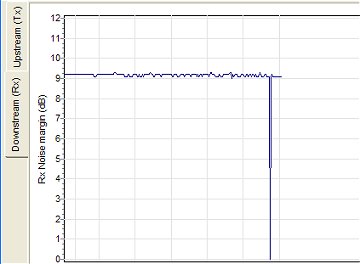
Q3: I'm using a non-Netgear router. I seem to be able to "mark" the search text ok but, when I Save the configuration and restart, it doesn't work.
RouterStats has to rely on the Windows configuration file system (the .INI file) to save the "search text" and its position.
Unfortunately, with some routers, RouterStats catches search text from the router's HTML source code which contains
unusual characters which cannot be saved in an INI file. RouterStats tries to work around it but is not always
successful. Sometimes, highlighting just part of the numerical value before pressing the "Mark"
button might help as shown in these examples.
With RouterStats-Lite, I'm able to program individual search code for
each router so, if you can't get RouterStats to work with your router, I'm always happy to try to add it to the -Lite
version.
Q4: Can you explain more about the "Use Source" checkbox when marking the text.
Some routers employ a mixture of HTML and JavaScript to display their stats. RouterStats has to work with the source
code 'behind' the displayed stats page and, when JavaScript is used, the numerical data values are not located in the source
code where you (and RouterStats) might expect them to be. When this is the case, RouterStats leaves the relevant parts of the display blank.
For example, this is part of the stats page from the Netgear DM111P, but
RouterStats shows virtually nothing when you press the "Get Page" button:
When the Use Source A or Use Source B checkbox is checked, the display in RouterStats will
switch to something similar to that shown below:
Although it may all look like 'gobble-de-gook', scroll through the text carefully until you spot the same figure as shown
in the normal Browser display - in this case, we're looking for 8.7 which is the Noise Margin figure. Usually,
the text close by will give a clue. In this case: ' downNM = ' probably means 'Downstream Noise Margin.'
You can right-click on the source code window (or use Ctrl-F) to bring up a "Find" dialogue.
Once found, the figure can be highlighted and marked in the usual way.
What's the difference between Source A and source B?
The Use Source A and Use Source B checkboxes obtain the source code in different ways so, if the source
code obtained by using one checkbox still doesn't work, try the source code from the other checkbox.
The Use Source B checkbox, removes most of the text which you don't normally see in the HTML display and, as
a result, using this source means Netgear DG834's will not be detected automatically but you shouldn't need
to use either checkbox anyway with the Netgears.
Q5: Sometimes the Telnet Summary page is blank.
For a reason I haven't yet discovered, telnet is less reliable on some computers than others. Other than suggest
making sure you have the latest ethernet (LAN) drivers, I'm unsure what to advise.
Unchecking the Extended stats on the Telnet Summary page will ease the load on the ethernet link and
may help. Similarly, Netgear V4 users may find telnet more reliable with the "Bits per Tone" graph unchecked.
Q6: How do I install the lates version of RouterStats.
Just copy over RouterStats.exe and use the existing RouterStats.ini file. Any new features will initially default to
sensible settings.
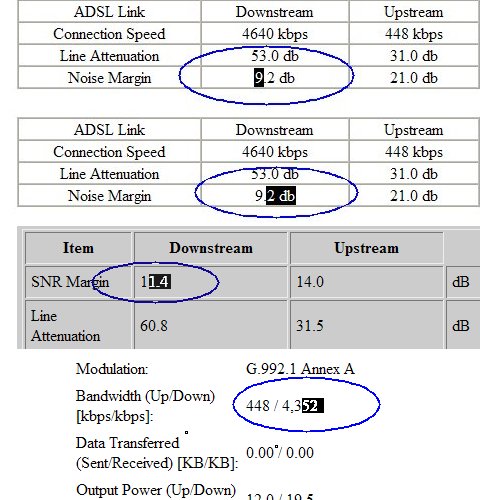
Browser Display
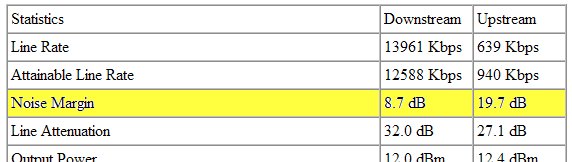
RouterStats Display