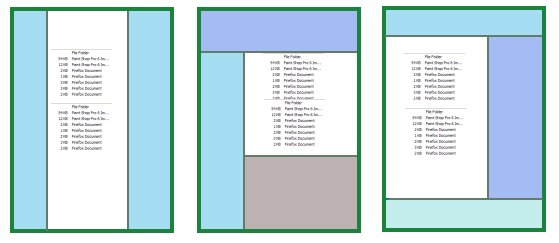
When we type a URL into a web browser, although the browser may show the stats we want, the browser may actually be displaying 2 or more 'panes' side-by-side, one above the other, or even a combination of these. The pictures below show three hypothetical examples although the panes may not be as obvious as shown here. These 'panes' are known as frames and the problem from our point of view is that the browser's Address Bar doesn't show the actual URL to any of them!
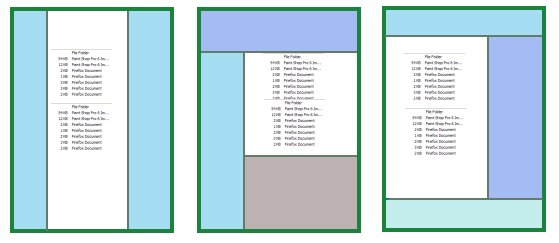
So, assuming the stats that we want are shown in the white frames shown in the examples above, how do we get its URL?
Internet Explorer
In Internet Explorer, click on the stat we want in order to make sure the frame is "active", hover the mouse cursor over the stat we want, right click and select Properties. This should show us the URL of the actual frame.
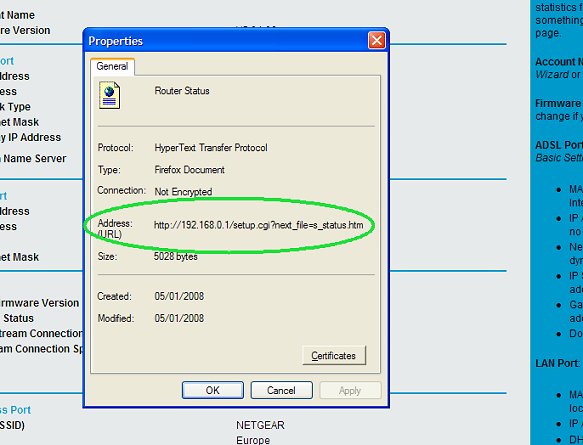
Firefox
In Firefox, it's not quite so easy. Right-click on the frame containing the stats and select
This Frame -> View Frame Source. The URL will be shown in the Title Bar of the window which pops up.
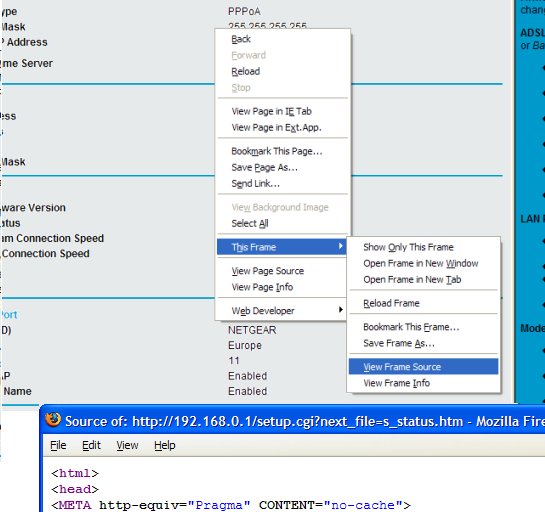
RouterStats -Lite Beta Volunteers
Once the frame is showing in the browser on its own, if RouterStats -Lite Beta volunteers could please right-click and select View Source Code (View Page Source for Firefox users). Then Save As... either as a .txt or a .htm file.